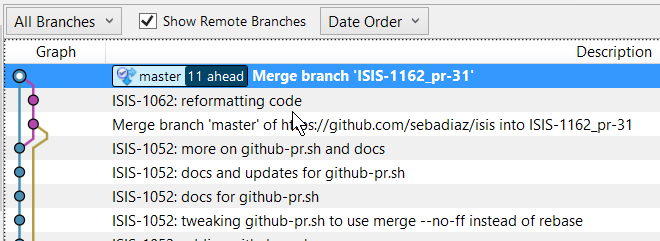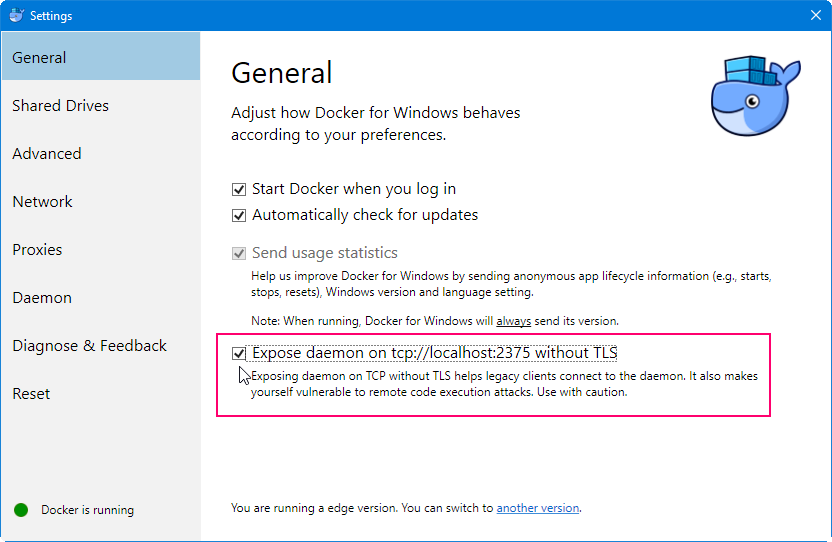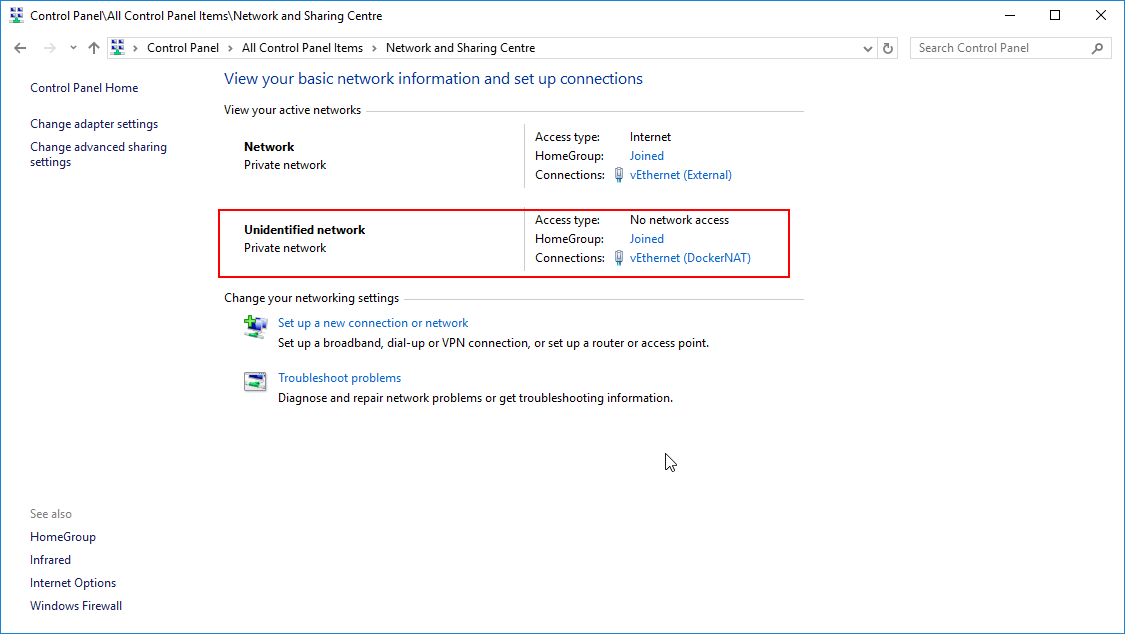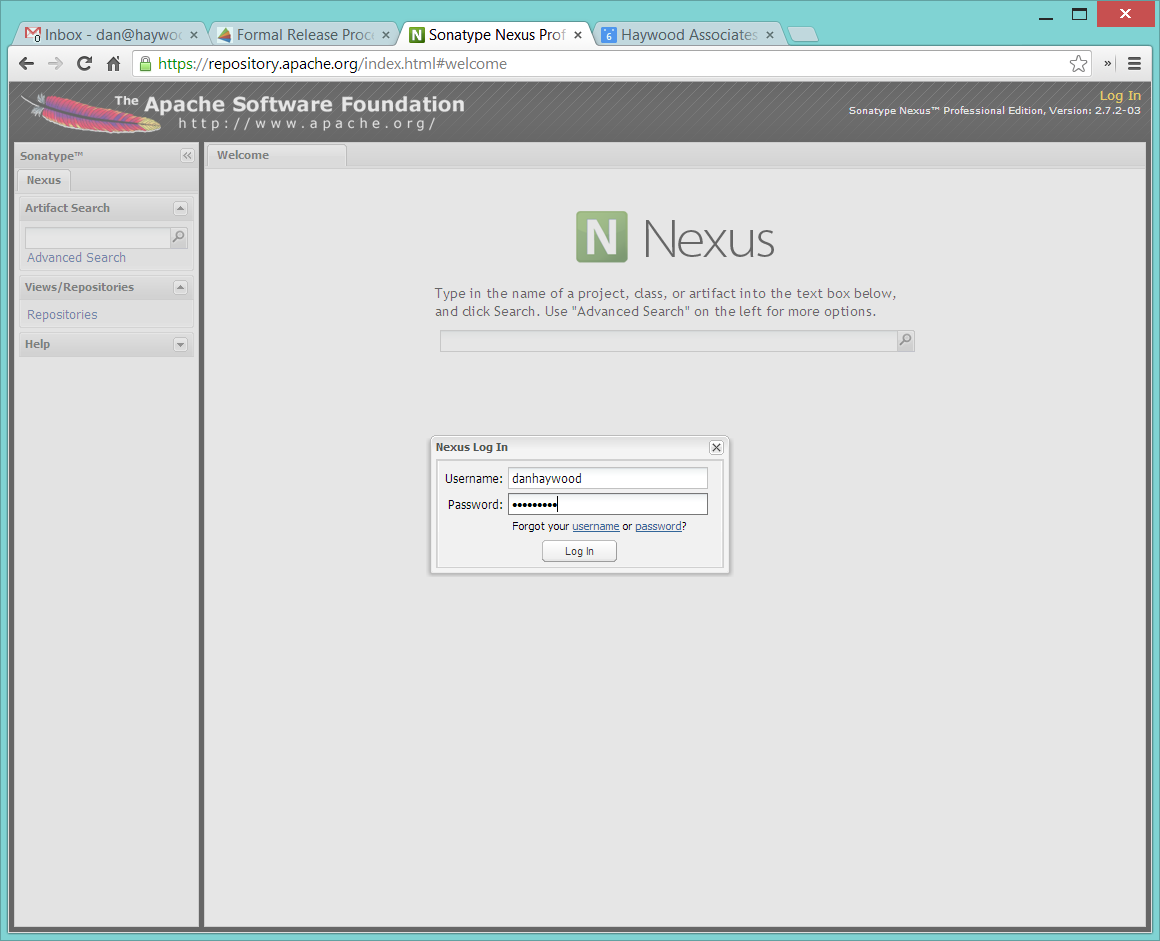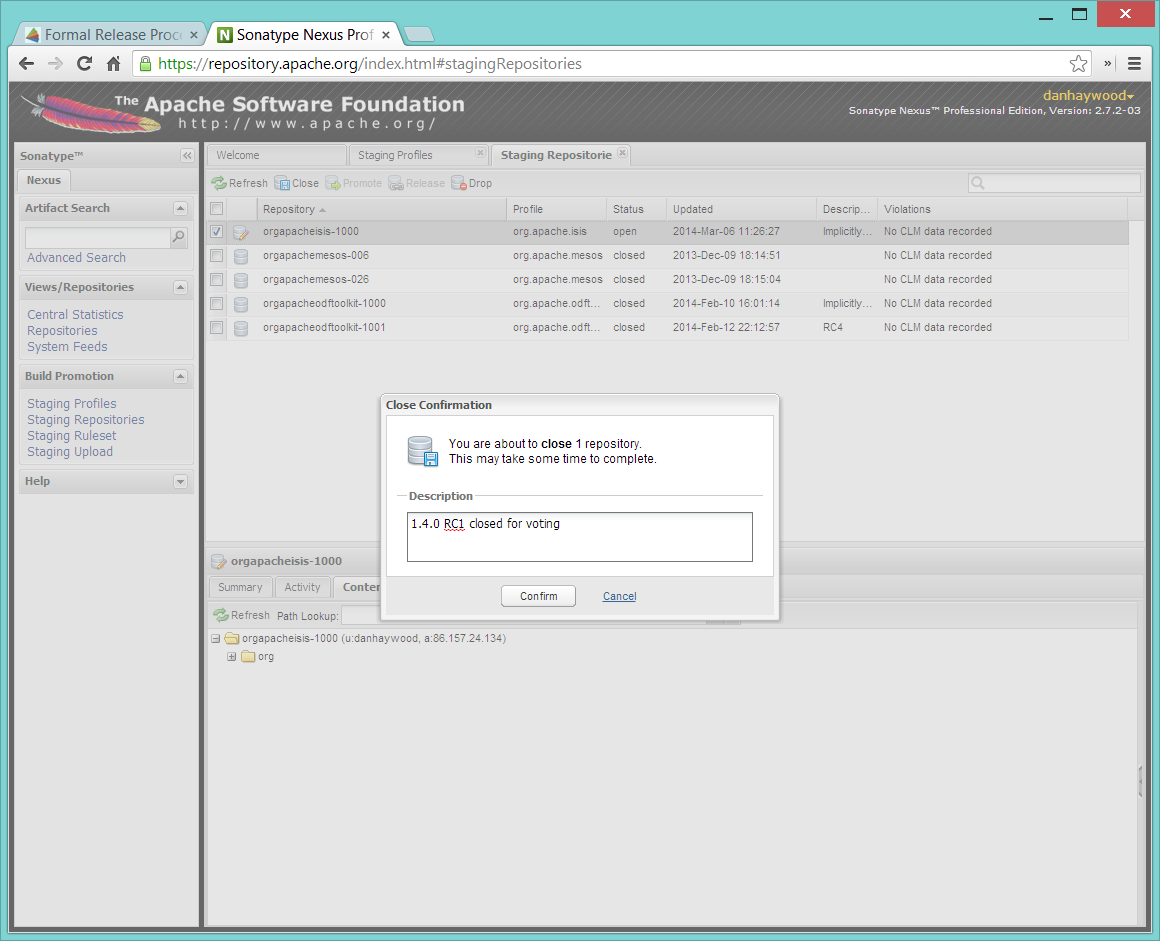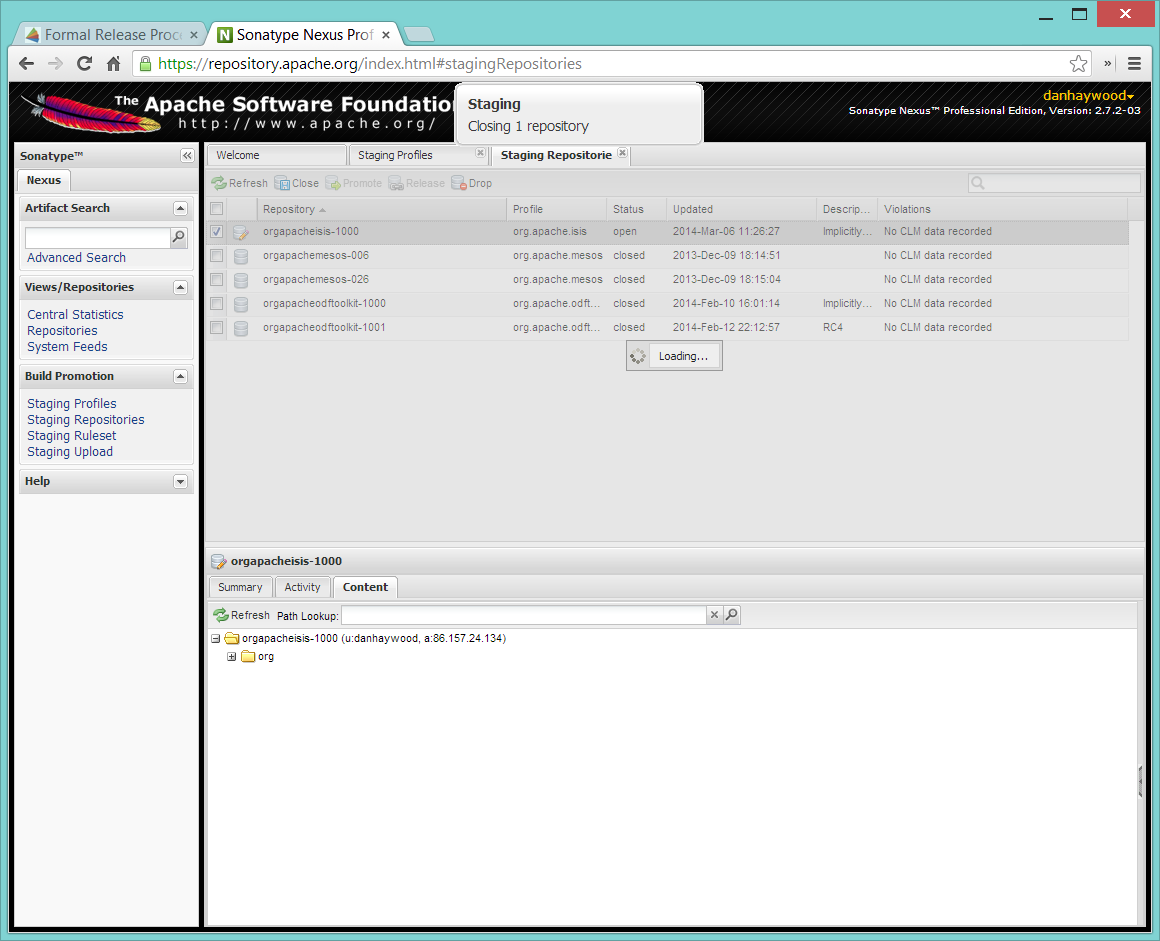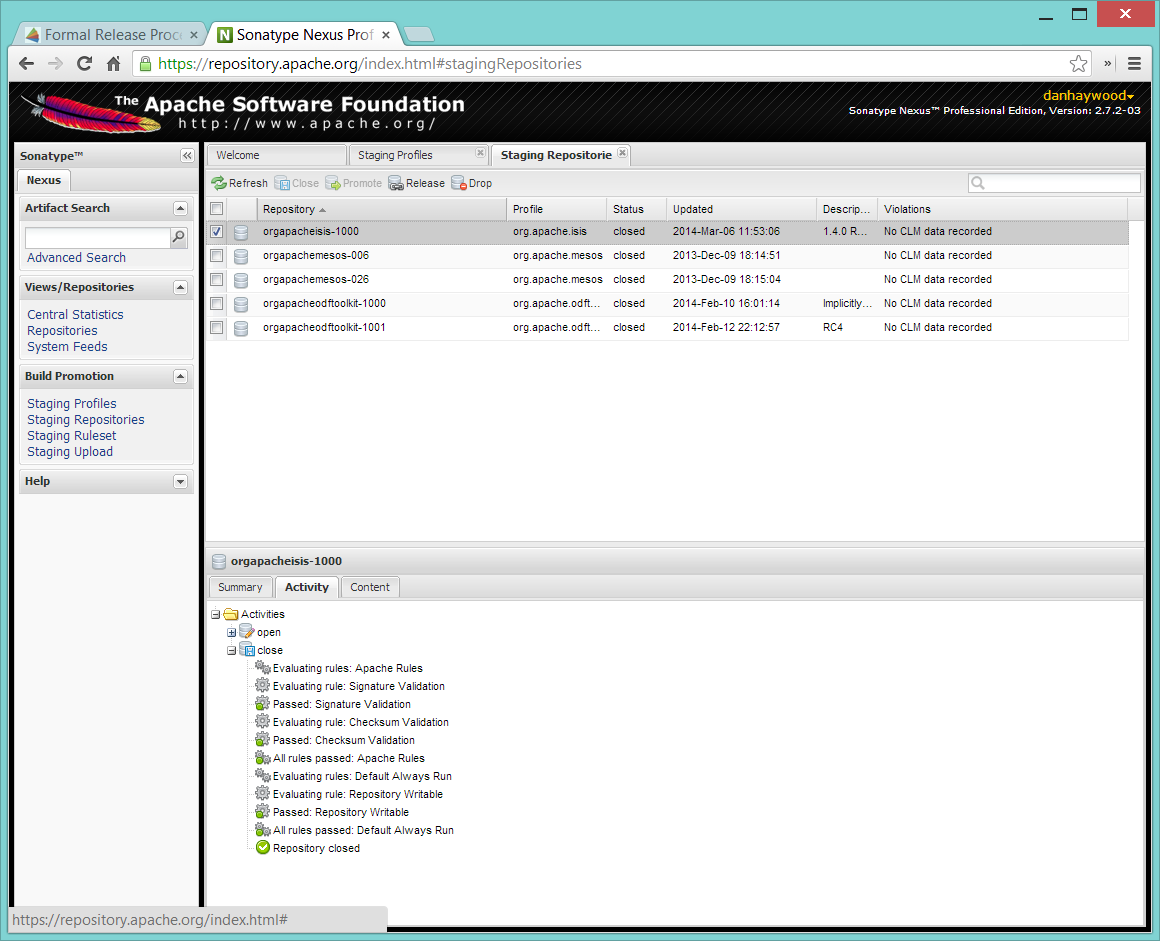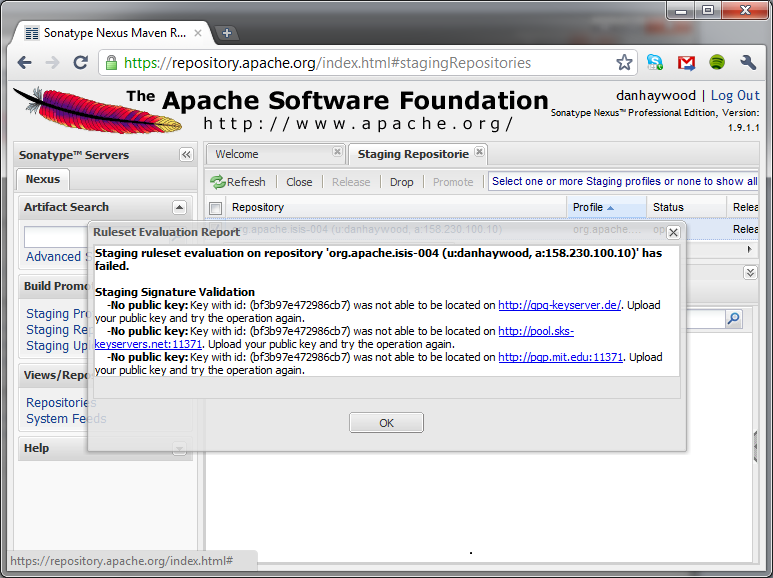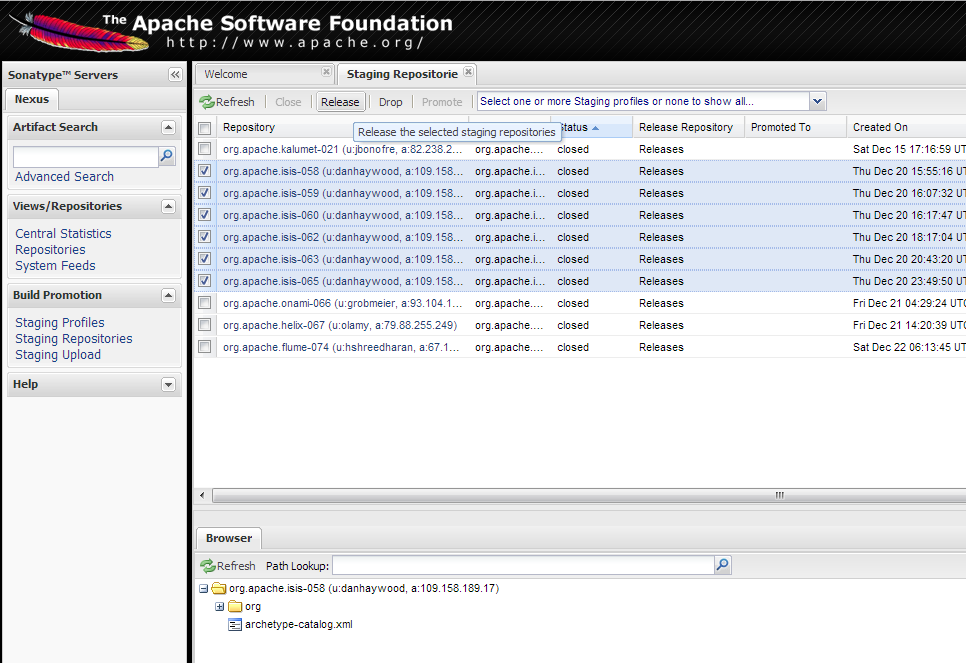git apply --stat ISIS-xxx.patch
Committers' Guide
1. Committers' Guide
This committers' guide is for committers of Apache Isis itself who want guidance on release process, publishing documents and other related procedures.
1.1. Other Guides
Apache Isis documentation is broken out into a number of user, reference and "supporting procedures" guides.
The user guides available are:
The reference guides are:
The remaining guides are:
-
Developers' Guide (how to set up a development environment for Apache Isis and contribute back to the project)
-
Committers' Guide (this guide)
This guide provides guidance for Apache Isis' own committers.
2. Applying Patches
If a patch is received on a JIRA ticket, then it should be reviewed and applied. The commands are slightly different for diff files vs patch files.
2.1. Diff files
If a diff file has been provided, then it can easily be applied using eGit’s wizards (Eclipse’s Git integration)…
| FIXME - this stuff needs fleshing out … |
2.2. Patch files
If a patch file has been provided, then it can be applied using command line tools.
2.2.1. Inspect the patch
First, take a look at what changes are in the patch. You can do this easily with git apply
Note that this command does not apply the patch, but only shows you the stats about what it’ll do. After peeking into the patch file with your favorite editor, you can see what the actual changes are.
Next, you’re interested in how troublesome the patch is going to be. Git allows you to test the patch before you actually apply it.
git apply --check ISIS-xxx.patchIf you don’t get any errors, the patch has no conflicts. Otherwise you may see what trouble you’ll run into.
2.2.2. Apply a (clean) patch
To apply a clean patch (adding the items and commit/signoff in a single step), use git am:
git am --signoff < ISIS-xxx.patchThis preserves the original author’s commit message.
However, this can fail if the patch file does not contain the original committers email address. In this case you will need to abort the am session:
git am abortand continue on by applying a non-clean patch, as described next.
2.2.3. Apply a (non-clean) patch
If the patch does not apply cleanly, then the original authors commit message cannot be preserved. This sequence in this case is:
git apply ISIS-xxx.patchFix up any issues. The add and commit as usual
git add .
git commit -am "<original authors' commit message>" --signoffThe --signoff simply adds a line to the commit message indicating you have signed off the commit.
Information adapted from this blog post and this wiki page.
3. Merging a Pull Request
The process for merging in github pull requests (so that they can be tested locally before committing) has been scripted in the github-pr.sh script.
The script will merge the fork into a temporary branch, and then run a build. Once you are happy, you can commit.
3.1. Process and Usage
The overall process is as follows:
-
locate/raise corresponding JIRA ticket, eg ISIS-1162
-
checkout branch from which PR was forked (usually just 'master')
-
merge PR into temporary branch using the
github-pr.shscript -
test the change locally (run the app, rebuild, manual regression tests etc)
-
if required, tidy up/refactor code as required
-
merge temporary branch into mainline, and commit
This screencast also shows the process.
3.2. Prerequisites
The script uses 'jq' to parse JSON. To install:
-
on Linux:
aptitude install jq -
on MacOS:
brew install jq -
on Windows:
Download exe from website
3.3. Syntax
The syntax is:
github-pr.sh -j 1162 -g 31 [-s] [-p ISIS]where:
-
-j 1162is the JIRA ticket number
-
-g 31is the github PR issue number
-
-swill optionally skip the build and auto-merge
-
-p ISISoptionally overrids the JIRA project (defaults to 'ISIS')
3.4. Example transcript
The listing below shows the steps taken by the script:
$ sh github-pr.sh isis 1162 31
Found JIRA ticket
Found github PR
branch_name_local: master
username : sebadiaz
repo_full_name : sebadiaz/isis
repo_clone_url : https://github.com/sebadiaz/isis.git
branch_name_fork : master
merging into: ISIS-1162_pr-31
Deleting branch 'ISIS-1162_pr-31'
Deleted branch ISIS-1162_pr-31 (was bd2e3c2).
Creating the branch ISIS-1162_pr-31
Switched to a new branch 'ISIS-1162_pr-31'
Pulling the changes from https://github.com/sebadiaz/isis.git master
From https://github.com/sebadiaz/isis
* branch master -> FETCH_HEAD
Auto-merging core/pom.xml
Merge made by the 'recursive' strategy.
core/pom.xml | 3 +-
.../apache/isis/security/shiro/IsisLdapRealm.java | 198 +++++++++++++++++++--
2 files changed, 186 insertions(+), 15 deletions(-)
Merged the PR; hit enter to buildThe build now commences. Once done, the script continues:
If build successful and happy to merge, execute:
git checkout master && git merge --no-ff ISIS-1162_pr-31 && git branch -d ISIS-1162_pr-31The screenshot belows shows the history we end up with:
This shows the fork being merged into the temporary branch ("ISIS-1162_pr-31"), then some further tidy-up, and finally the merging of the temporary branch into mainline.
Note that there is no rebasing in this model. This is intentional: when the merged branch is pushed, github will automatically close the original pull request.
4. Cutting a Release
The release process consists of:
-
the release manager cutting the release (documented below)
-
Members of the Apache Isis PMC verifying and voting on the release
-
the release manager performing post-release tasks, for either a successful or an unsuccessful vote.
Apache Isis itself consists of three separately releasable modules; relative to the source code root there are:
-
core -
component/example/archetypes/helloworld -
component/example/archetypes/simpleapp
This section details the process for formally releasing Isis modules. It describes the process for both core and then the archetypes. The subsequent sections describe how other committers can verify a release and how the release manager can then perform post-release activities and set up for the next development iteration.
If you’ve not performed a release before, then note that there are some configuration prerequisites that must be configured first. In particular, you’ll need signed public/private keys, and the ASF Nexus staging repo inlocal ~/.m2/settings.xml file.
These release notes using bash command line tools. They should work on Linux and MacOS; for Windows, use mSysGit.
4.1. Obtain Consensus
Before releasing core, ensure there is consensus on the dev mailing list that this is the right time for a release. The discussion should include confirming the version number to be used, and to confirm content.
These discussions should also confirm the version number of the module being released. This should be in line with our semantic versioning policy.
Make sure you have a JIRA ticket open against which to perform all commits. In most cases a JIRA ticket will have been created at the beginning of the previous release cycle.
4.2. Set environment variables
We use environment variables to parameterize as many of the steps as possible. For example:
export ISISTMP=/c/tmp (1)
export ISISREL=1.18.0
export ISISRC=RC1
export ISISBRANCH=release-$ISISREL-$ISISRC
export ISISJIRA=ISIS-9999 (2)
export CATALINA_HOME=/c/java/apache-tomcat-9.0.10 (3)
env | grep ISIS | sort| 1 | adjust by platform |
| 2 | set to an "umbrella" ticket for all release activities. (One should exist already, created at the beginning of the development cycle now completing). |
| 3 | adjust as required (Tomcat is used to smoke test the simpleapp archetype) |
Obviously, alter $ISISREL as required, and bump $ISISRC for re-releasing following an unsuccessful release.
|
Note that the branch name is intentionally not the same any of the eventual tag names (eg |
4.3. Pull down code to release
Set the HEAD of your local git repo to the commit to be released. This will usually be the tip of the origin’s master branch. Then, create a release branch for the version number being released; eg:
git checkout master
git pull --ff-only
git checkout -b $ISISBRANCHThe release is performed on a branch; if we are successful, this branch will be merged back into master.
Check that there are no snapshot dependencies:
grep SNAPSHOT `/bin/find . -name pom.xml | grep -v target | grep -v mothball | sort`The only mention of SNAPSHOT should be in the revision property of the root core/pom.xml file.
4.4. Bump revision property to $ISISREL
Previously we used the maven-release-plugin which took responsibility for bumping the <version> from -SNAPSHOT to release, and then onto the next -SNAPSHOT. However, this plugin does not seem to be compatible with the support for ${revision} property introduced in Maven 3.5.0 in order to support CI/CD use cases; at least we couldn’t make it work.
So, instead, we perform the edit of ${revision} in the three pom.xml files (for core and the two archetypes):
Change all of these to the release version, using:
sh scripts/version-bump.sh ${ISISJIRA} ${ISISREL}so that they should read:
<properties>
<revision>{isisrel}</revision>
...
</properties>After release, there is a similar step at the end to reset back to 1.0.0-SNAPSHOT.
4.5. Releasing Core
First, we release core. Switch to the appropriate directory:
cd core4.5.1. Set environment variables
Set additional environment variables for the core "artifact":
export ISISART=isis
env | grep ISIS | sort4.5.2. License headers
The Apache Release Audit Tool RAT (from the Apache Creadur project) checks for missing license header files. The parent pom.xml of each releasable module specifies the RAT Maven plugin, with a number of custom exclusions.
To run the RAT tool, use:
mvn org.apache.rat:apache-rat-plugin:check -D rat.numUnapprovedLicenses=50 -o && \
for a in `/bin/find . -name rat.txt -print`; do grep '!???' $a; done || \
for a in `/bin/find . -name rat.txt -print`; do grep '!AL' $a; donewhere rat.numUnapprovedLicenses property is set to a high figure, temporarily overriding the default value of 0. This will allow the command to run over all submodules, rather than failing after the first one. The command writes out a target\rat.txt for each submodule. missing license notes are indicated using the key !???. The for command collates all the errors.
Investigate and fix any reported violations, typically by either:
-
adding genuinely missing license headers from Java (or other) source files, or
-
updating the
<excludes>element for theapache-rat-pluginplugin to ignore test files, log files and any other non-source code files -
also look to remove any stale
<exclude>entries
Once you’ve fixed all issues, confirm once more that apache-rat-plugin no longer reports any license violations, this time leaving the rat.numUnapprovedLicenses property to its default, 0:
mvn org.apache.rat:apache-rat-plugin:check -D rat.numUnapprovedLicenses=0 -o && \
for a in `find . -name rat.txt -print`; do grep '!???' $a; done4.5.3. Missing License Check
Although Apache Isis has no dependencies on artifacts with incompatible licenses, the POMs for some of these dependencies (in the Maven central repo) do not necessarily contain the required license information. Without appropriate additional configuration, this would result in the generated DEPENDENCIES file and generated Maven site indicating dependencies as having "unknown" licenses.
Fortunately, Maven allows the missing information to be provided by configuring the maven-remote-resources-plugin. This is stored in the src/main/appended-resources/supplemental-models.xml file, relative to the root of each releasable module.
It’s first necessary to have built the framework locally at least once:
mvn clean install -oOnce this is done, capture the missing license information using:
mvn license:download-licenses && \
groovy ../scripts/checkmissinglicenses.groovyThe Maven plugin creates a license.xml file in the target/generated-resources directory of each module. The script then searches for these licenses.xml files, and compares them against the contents of the supplemental-models.xml file.
For example, the output could be something like:
licenses to add to supplemental-models.xml:
[org.slf4j, slf4j-api, 1.5.7]
[org.codehaus.groovy, groovy-all, 1.7.2]
licenses to remove from supplemental-models.xml (are spurious):
[org.slf4j, slf4j-api, 1.5.2]If any missing entries are listed or are spurious, then update supplemental-models.xml and try again.
4.5.4. Commit changes
Commit any changes from the preceding steps:
git commit -am "$ISISJIRA: updates to pom.xml etc for release"4.5.5. Sanity check
Perform one last sanity check on the codebase. Delete all Isis artifacts from your local Maven repo, then build using the -o offline flag:
rm -rf ~/.m2/repository/org/apache/isis
mvn clean install -o4.5.6. Deploy
Previously the release procedures used mvn release:prepare and mvn release:perform. These are however not compatible with ${revision} that we now use for CI/CD.
We therefore just use mvn deploy directly, activating the (inherited) apache-release profile that, amongst other things, brings in the gpg plugin for code signing.
To build and deploy and tag, we use:
mvn -P apache-release \
clean deploy \
-Dgit \
-Dgpg.passphrase="this is not really my passphrase"
git tag $ISISART-$ISISREL
git tag $ISISART-$ISISREL-$ISISRCusing your own GPG passphrase, of course.
|
This requires |
4.6. Releasing simpleapp archetype
The Apache Isis archetypes are reverse engineered from example applications. Once reverse engineered, the source is checked into git (replacing any earlier version of the archetype) and released.
There are currently two archetypes, simpleapp and helloworld. In this section we release simpleapp, in the following section we release helloworld.
|
If releasing using Windows, then there is an issue that requires a small workaround. In Maven 3.3.3 and later, the |
Switch to the directory containing the simpleapp example:
cd ../example/application/simpleapp4.6.1. Setup environment variables
Set additional environment variables for the simpleapp-archetype artifact:
export ISISART=simpleapp-archetype
export ISISPAR=$ISISREL (1)
export ISISCPT=$(echo $ISISART | cut -d- -f2)
export ISISCPN=$(echo $ISISART | cut -d- -f1)
env | grep ISIS | sort| 1 | $ISISPAR is the version of the Apache Isis core that will act as the archetype’s parent. Usually this is the same as $ISISREL. |
4.6.2. Check the example app
Double check that the app:
-
builds:
mvn clean install -
can be run from an IDE
-
mainClass=
org.apache.isis.WebServer -
args=
-m domainapp.application.manifest.DomainAppAppManifestWithFixtures -
run before:
mvn -pl module-simple datanucleus:enhance -oin the root module
-
-
can be run using the mvn jetty plugin:
mvn -pl webapp jetty:run -
can be packaged and run using the mvn jetty-console plugin:
mvn install -Dmavenmixin-jettyconsole mvn antrun:run -Dmavenmixin-jettyconsole -
can be deployed as a WAR
cp webapp/target/simpleapp.war $CATALINA_HOME/webapps/ROOT.war pushd $CATALINA_HOME/bin sh startup.sh tail -f ../logs/catalina.outquit using:
sh shutdown.sh popd -
can be packaged and run using Docker:
mvn install -Dmavenmixin-docker -D docker-plugin.imageName=test/simpleapp docker container run -p 8080:8080 --name simpleapp -d test/simpleappOn Windows, make sure that Docker is first switched to using linux containers, not Windows containers (because the
Dockerfilein the application references a linux base image).You may also need to enable the Docker daemon first, otherwise the "mvn install" command above will fail:
You might also need to ensure that the "Unidentified networks" are configured to be private:
This can be done using the "Local Security Policy" application.
Optionally, you can connect to the running container:
-
on Mac/Linux:
docker exec -it simpleapp sh -
on Windows
winpty docker exec -it simpleapp sh
You can then tail the log of the Tomcat instance:
cd /opt/*tomcat*/logs
tail -f catalina.*.logThis too should be accessed at localhost:8080.
|
The Kitematic UI tool is handy for viewing and interacting with running containers. |
To tidy up, kill and remove the container:
docker container kill simpleapp
docker container rm simpleapp4.6.3. Recreate the archetype
Make sure you are in the correct directory and environment variables are correct.
To recreate the simpleapp archetype, first ensure in the correct directory:
cd example/application/simpleapp
env | grep ISIS | sortThen, run the script (which also builds the archetype once generated) and switch to the archetype’s directory:
sh ../../../scripts/recreate-archetype.sh $ISISJIRA
cd `pwd|sed 's/application/archetype/'`The script automatically commits changes; if you wish use git log and git diff (or a tool such as SourceTree) to review changes made.
4.6.4. Sanity check
In a different session, create a new app from the archetype. First set up environment variables:
export ISISTMP=/c/tmp # or as required
export ISISCPN=simpleapp
env | grep ISIS | sortThen generate a new app from the archetype:
rm -rf $ISISTMP/test-$ISISCPN
mkdir $ISISTMP/test-$ISISCPN
cd $ISISTMP/test-$ISISCPN
mvn archetype:generate \
-D archetypeCatalog=local \
-D groupId=com.mycompany \
-D artifactId=myapp \
-D archetypeGroupId=org.apache.isis.archetype \
-D archetypeArtifactId=$ISISCPN-archetype \
-BBuild the newly generated app and test:
cd myapp
mvn clean install -o
mvn -pl webapp jetty:run # runs as mvn jetty pluginAlso check that the generated app can be built as a Docker image:
mvn install -Dmavenmixin-docker -D docker-plugin.imageName=test/myapp
docker container run -p 8080:8080 --name myapp -d test/myapp
sleep 10 && curl http://localhost:8080
docker container kill myapp
docker container rm myapp4.6.5. Deploy
Back in the original session, we upload (deploy) the archetype to the staging repository.
|
Previously we used |
To build and deploy and tag, we use:
mvn -P apache-release \
clean deploy \
-Dgpg.passphrase="this is not really my passphrase"
git tag $ISISART-$ISISREL
git tag $ISISART-$ISISREL-$ISISRCusing your own GPG passphrase, of course.
|
This requires |
4.7. Releasing helloworld archetype
We now repeat the archetype release procedure, this time for the helloworld example app.
Start by switching to the directory containing the helloworld example:
cd ../../../example/application/helloworld4.7.1. Setup environment variables
Update additional environment variables for the helloworld-archetype artifact:
export ISISART=helloworld-archetype
export ISISPAR=$ISISREL
export ISISCPT=$(echo $ISISART | cut -d- -f2)
export ISISCPN=$(echo $ISISART | cut -d- -f1)
env | grep ISIS | sort4.7.2. Check the example app
Check that the app:
-
builds:
mvn clean install -
can be run from an IDE
-
mainClass=
org.apache.isis.WebServer -
args=
-m domainapp.application.HelloWorldAppManifest -
run before:
mvn datanucleus:enhance -oin the root module
-
-
can be run using the mvn jetty plugin:
mvn jetty:run -
can be deployed as a WAR
cp target/helloworld.war $CATALINA_HOME/webapps/ROOT.war pushd $CATALINA_HOME/bin sh startup.sh tail -f ../logs/catalina.outquit using:
sh shutdown.sh popd
This too should be accessed at localhost:8080.
In each case, check the about page and confirm has been built against non-SNAPSHOT versions of the Apache Isis jars.
4.7.3. Recreate the archetype
Make sure you are in the correct directory and environment variables are correct.
To recreate the helloworld archetype:
cd example/application/helloworld
env | grep ISIS | sortThen, run the script (which also builds the archetype once generated) and then switch to the archetype’s directory:
sh ../../../scripts/recreate-archetype.sh $ISISJIRA
cd `pwd|sed 's/application/archetype/'`The script automatically commits its changes. If you wish use git log and git diff (or a tool such as SourceTree) to review changes made.
4.7.4. Sanity check
In a different session, create a new app from the archetype. First set up environment variables:
export ISISTMP=/c/tmp # or as required
export ISISCPN=helloworld
env | grep ISIS | sortThen generate a new app from the archetype:
rm -rf $ISISTMP/test-$ISISCPN
mkdir $ISISTMP/test-$ISISCPN
cd $ISISTMP/test-$ISISCPN
mvn archetype:generate \
-D archetypeCatalog=local \
-D groupId=com.mycompany \
-D artifactId=myapp \
-D archetypeGroupId=org.apache.isis.archetype \
-D archetypeArtifactId=$ISISCPN-archetype \
-BBuild the newly generated app and test:
cd myapp
mvn clean install -o
mvn jetty:run4.7.5. Deploy
Back in the original session, we upload (deploy) the archetype to the staging repository.
To build and deploy and tag, we use:
mvn -P apache-release \
clean deploy \
-Dgpg.passphrase="this is not really my passphrase"
git tag $ISISART-$ISISREL
git tag $ISISART-$ISISREL-$ISISRCusing your own GPG passphrase, of course.
|
This requires |
4.8. Check/Close Staging Repo
The mvn deploy commands will have uploaded release artifacts for both core and the simpleapp archetype into a newly created staging repository on the ASF Nexus repository server.
Log onto repository.apache.org (using your ASF LDAP account):
And then check that the release has been staged (select staging repositories from left-hand side):
If nothing appears in a staging repo you should stop here and work out why.
Assuming that the repo has been populated, make a note of its repo id; this is needed for the voting thread. In the screenshot above the id is org.apache.isis-008.
After checking that the staging repository contains the artifacts that you expect you should close the staging repository. This will make it available so that people can check the release.
Press the Close button and complete the dialog:
Nexus should start the process of closing the repository.
All being well, the close should (eventually) complete successfully (keep hitting refresh):
The Nexus repository manager will also email you with confirmation of a successful close.
If Nexus has problems with the key signature, however, then the close will be aborted:
Use gpg --keyserver hkp://pgp.mit.edu --recv-keys nnnnnnnn to confirm that the key is available.
|
Unfortunately, Nexus does not seem to allow subkeys to be used for signing. See Key Generation for more details. |
4.9. Reset revision property
At the beginning of the release process we bumped the revision property to the release version, ie ${ISISREL}. With the release now deployed we now need to reset the revision back down to the base snapshot, ie 1.0.0-SNAPSHOT.
|
Previously we bumped to the next development snapshot. However, this approach doesn’t play well with CI/CD when Apache Isis is mounted as a git submodule, so instead we always use |
In the root of the Apache Isis repo, we do this for all three pom.xmls with:
sh scripts/version-reset.sh ${ISISJIRA}4.10. Push branches
Push the release branch to origin:
git push -u origin $ISISBRANCHand also push tags for both core and the archetype:
git push origin refs/tags/isis-$ISISREL:refs/tags/isis-$ISISREL-$ISISRC
git push origin refs/tags/simpleapp-archetype-$ISISREL:refs/tags/simpleapp-archetype-$ISISREL-$ISISRC
git push origin refs/tags/helloworld-archetype-$ISISREL:refs/tags/helloworld-archetype-$ISISREL-$ISISRC
git fetch|
The remote tags aren’t visible locally but can be seen online. |
4.11. Voting
Once the artifacts have been uploaded, you can call a vote.
In all cases, votes last for 72 hours and require a +3 (binding) vote from members.
4.11.1. Start voting thread on dev mailing list
That is, mailto:dev@apache.isis.org
The following boilerplate is for a release of the Apache Isis Core. Adapt as required:
Use the following subject, eg:
[VOTE] Apache Isis Core release 1.18.0 RC1And use the following body:
I've cut a release for Apache Isis Core and the two archetypes:
* Core 1.18.0
* HelloWorld Archetype 1.18.0
* SimpleApp Archetype 1.18.0
The source code artifacts have been uploaded to staging repositories on repository.apache.org.
For each zip there is a corresponding signature file (append .asc to the zip's url).
In the source code repo the code has been tagged as isis-1.18.0-RC1, helloworld-archetype-1.18.0-RC1 and simpleapp-archetype-1.18.0-RC1; see https://github.com/apache/isis/tags
To verify the source code, you can use the following commands (in an empty directory):
NEXUSREPONUM=10xx
VERSION=1.18.0
curl http://www.apache.org/dist/isis/KEYS > /tmp/KEYS
gpg --import /tmp/KEYS
rm -rf isis-$VERSION*
rm -rf simpleapp-archetype-$VERSION*
rm -rf helloworld-archetype-$VERSION*
curl -O -L https://raw.githubusercontent.com/apache/isis/06f947ad7a0968c34d8e6941a77e12aa0196cd17/scripts/verify-isis-release.sh
chmod +x ./verify-isis-release.sh
./verify-isis-release.sh $NEXUSREPONUM $VERSION
Assuming this completes successfully, you can then test the two applications generated from the `simpleapp` and `helloworld` archetypes:
pushd test-simpleapp/myapp
mvn -pl webapp jetty:run
popd
and
pushd test-helloworld/myapp
mvn jetty:run
popd
For more details, see https://isis.apache.org/guides/cgcom/cgcom.html#_cgcom_verifying-releases
Please verify the release and cast your vote. The vote will be open for a minimum of 72 hours.
[ ] +1
[ ] 0
[ ] -1Remember to update:
-
the version number (
1.18.0or whatever) -
the release candidate number (
RC1or whatever) -
the
NEXUSREPONUMto the repository id as provided by Nexus earlier (10xxor whatever)
Note that the email also references the procedure for other committers to verify the release.
5. Verifying a Release
The release process consists of:
-
the release manager cutting the release
-
members of the Apache Isis PMC verifying and voting on the release (documented below)
-
the release manager performing post-release tasks, for either a successful or an unsuccessful vote.
This section describes some guidance on what a voter (members of the Apache Isis PMC and anyone else who wishes) is expected to do before casting their vote in order to verify a release.
5.1. Background
Whenever a release manager announces a vote on a release (as per the release process) on the dev mailing list, it is the responsibility of the project’s PMC to cast their vote on the release. Anyone else can also vote, but only members of the Apache Isis PMC’s vote are binding.
Per this ASF documentation, the legal requirements for an ASF release are:
-
a source zip file + corresponding signature (signed by the release manager, which is in the ASF web of trust and in our KEYS file)
-
all source files have the Apache license (this is ensured by the running of the rat plugin prior to release; you could run it on the unzipped source)
-
all dependencies are appropriately licensed; see the
DEPENDENCIESfile which is automatically generated from the POMs plus the supplemental-models.xml file
Note that the binaries are not an ASF release, they merely exist on the Maven central repo as a convenience. That said, you might also want to verify the release by pulling the binaries from the Maven staging repository. Details of how to do this are also documented below.
5.2. Prerequisites
You will also require the following commands/tools:
-
bashto run shell script
-
curlto download the ZIP files
-
gpgto verify signatures
-
unzipto unzip the ZIP files
-
JDK 7
-
Apache Maven (
mvn) 3.5.0+to build the code
5.3. Verifying source artifacts
The easiest way to verify the source artifacts is to use a script that automates the steps. Run these commands (they should also be listed in the VOTE email):
NEXUSREPONUM=10xx (1)
VERSION=1.18.0
curl http://www.apache.org/dist/isis/KEYS > /tmp/KEYS
gpg --import /tmp/KEYS
rm -rf isis-$VERSION*
rm -rf simpleapp-archetype-$VERSION*
rm -rf helloworld-archetype-$VERSION*
curl -O -L https://gist.githubusercontent.com/danhaywood/9b052f68ef56cfdbeb3eb1603c5f772a/raw/a083599d34a502a18c5ccfd4a4d26f18352ca0e4/verify-isis-release.sh
chmod +x ./verify-isis-release.sh
./verify-isis-release.sh $NEXUSREPONUM $VERSION| 1 | Adjust as per VOTE email. |
Just copy and paste these commands to your terminal, and run.
The verify-isis-release.sh script performs the following:
-
it downloads artifacts (
.zipfiles and.ascfiles from the staging repository hosted on the Apache (Nexus) repository server.The location of this repository will be in the VOTE email.
-
it verifies that the signatures are correct
in other words, to confirm that the release was created by an Apache Isis committer
-
builds all the framework code from source
that is,
core,simpleapp-archetypeandhelloworld-archetype -
generates and build an app for each of the two archetypes
Assuming this completes successfully, you can then test the two applications generated from the simpleapp and helloworld archetypes:
-
Test out simpleapp using:
pushd test-simpleapp/myapp mvn -pl webapp jetty:run popd -
Test out helloworld using:
pushd test-helloworld/myapp mvn jetty:run popd
You can if you wish perform some additional optional checks, listed in the sections below. Alternatively, you can cast your vote.
5.4. (Optional) Verifying binary artifacts
You can verify the binary releases by configuring your local Maven install to point to the Maven staging repository (or repositories) and then using them, eg to run the HelloWorld archetype or the SimpleApp archetype and running the resultant app.
Configuring your local Maven install amounts to updating the ~/.m2/settings.xml file:
<profiles>
<profile>
<id>verify-isis</id>
<repositories>
<repository>
<id>isis-core-staging</id>
<name>Isis Core Staging</name>
<releases>
<enabled>true</enabled>
<updatePolicy>always</updatePolicy>
<checksumPolicy>warn</checksumPolicy>
</releases>
<url>http://repository.apache.org/content/repositories/orgapacheisis-10xx</url>
<layout>default</layout>
</repository>
...
</repositories>
</profile>
...
</profiles>
<activeProfiles>
<activeProfile>verify-isis</activeProfile>
...
</activeProfiles>where the repository URL is as provided in the VOTE email. If there is more than one repository (as is sometimes the case if multiple components have been released), then repeat the <repository> section for each.
Once the vote has completed, the staging repositories will be removed and so you should deactive the profile (comment out the <activeProfile> element). If you forget to deactive the profile, there should be no adverse effects; Maven will just spend unnecessary cycles attempting to hit a non-existent repo.
5.5. (Optional) Creadur Tools
The Apache Creadur project exists to provide a set of tools to ensure compliance with Apache’s licensing standards.
The main release auditing tool, Apache RAT is used in the release process.
For example, Tentacles generates a report called archives.html. This lists all of the top-level binaires, their LICENSE and NOTICE files and any LICENSE and NOTICE files of any binaries they may contain.
Validation of the output at this point is all still manual. Things to check include:
-
any binaries that contain no LICENSE and NOTICE files
-
any binaries that contain more than one LICENSE or NOTICE file
In this report, each binary will have three links listed after its name '(licenses, notices, contents)'
5.6. Casting a Vote
When you have made the above checks (and any other checks you think may be relevant), cast your vote by replying to the email thread on the mailing list.
If you are casting -1, please provide details of the problem(s) you have found.
6. Post Release (Successful)
The release process consists of:
-
the release manager cutting the release
-
members of the Apache Isis PMC verifying and voting on the release
-
the release manager performing post-release tasks, for either a successful or an unsuccessful vote (former documented below)
For a vote to succeed, there must be +3 votes from PMC members, and the vote must have been open at least 72 hours. If there are not +3 votes after this time then it is perfectly permissible to keep the vote open longer.
This section describes the steps to perform if the vote has been successful.
6.1. Inform dev ML
Post the results to the dev@isis.a.o mailing list:
[RESULT] [VOTE] Apache Isis Core release 1.18.0using the body (alter last line as appropriate):
The vote has completed with the following result :
+1 (binding): ... list of names ...
+1 (non binding): ... list of names ...
-1 (binding): ... list of names ...
-1 (non binding): ... list of names ...
The vote is SUCCESSFUL.
I'll now go ahead and complete the post-release activities.6.2. Update tags
Replace the -RCn tag with another without the qualifier.
You can do this using the scripts/promoterctag.sh script; for example:
sh scripts/promoterctag.sh isis-1.18.0 RC1
sh scripts/promoterctag.sh helloworld-archetype-1.18.0 RC1
sh scripts/promoterctag.sh simpleapp-archetype-1.18.0 RC1This script pushes the tag under refs/tags/rel. As per Apache policy (communicated on 10th Jan 2016 to Apache PMCs), this path is 'protected' and is unmodifiable (guaranteeing the provenance that the ASF needs for releases).
Then, continue onto the next section for the steps to promote and announce the release.
6.3. Release to Maven Central
From the ASF Nexus repository, select the staging repository and select 'release' from the top menu.
This moves the release artifacts into an Apache releases repository; from there they will be automatically moved to the Maven repository.
6.4. Release Source Zip
As described in the Apache documentation, each Apache TLP has a release/TLP-name directory in the distribution Subversion repository at https://dist.apache.org/repos/dist. Once a release vote passes, the release manager should svn add the artifacts (plus signature and hash files) into this location. The release is then automatically pushed to http://www.apache.org/dist/ by svnpubsub. Only the most recent release of each supported release line should be contained here, old versions should be deleted.
Each project is responsible for the structure of its directory. The directory structure of Apache Isis reflects the directory structure in our git source code repo:
isis/
core/
example/
archetype/
simpleapp/If necessary, checkout this directory structure:
svn co https://dist.apache.org/repos/dist/release/isis isis-distNext, add the new release into the appropriate directory, and delete any previous release. The upd.sh script (also downloadable from this gist) can be used to automate this:
old_ver=$1
new_ver=$2
# constants
repo_root=https://repository.apache.org/content/repositories/releases/org/apache/isis
zip="source-release.zip"
asc="$zip.asc"
md5="$zip.md5"
#
# isis-core
#
type="core"
fullname="isis"
pushd isis-core
curl -O $repo_root/$type/$fullname/$new_ver/$fullname-$new_ver-$asc
svn add $fullname-$new_ver-$asc
curl -O $repo_root/$type/$fullname/$new_ver/$fullname-$new_ver-$md5
svn add $fullname-$new_ver-$md5
curl -O $repo_root/$type/$fullname/$new_ver/$fullname-$new_ver-$zip
svn add $fullname-$new_ver-$zip
svn delete $fullname-$old_ver-$asc
svn delete $fullname-$old_ver-$md5
svn delete $fullname-$old_ver-$zip
popd
#
# helloworld-archetype
#
type="archetype"
fullname="helloworld-archetype"
pushd $type/$fullname
curl -O $repo_root/$type/$fullname/$new_ver/$fullname-$new_ver-$md5
svn add $fullname-$new_ver-$md5
curl -O $repo_root/$type/$fullname/$new_ver/$fullname-$new_ver-$asc
svn add $fullname-$new_ver-$asc
curl -O $repo_root/$type/$fullname/$new_ver/$fullname-$new_ver-$zip
svn add $fullname-$new_ver-$zip
svn delete $fullname-$old_ver-$md5
svn delete $fullname-$old_ver-$asc
svn delete $fullname-$old_ver-$zip
popd
#
# simpleapp-archetype
#
type="archetype"
fullname="simpleapp-archetype"
pushd $type/$fullname
curl -O $repo_root/$type/$fullname/$new_ver/$fullname-$new_ver-$md5
svn add $fullname-$new_ver-$md5
curl -O $repo_root/$type/$fullname/$new_ver/$fullname-$new_ver-$asc
svn add $fullname-$new_ver-$asc
curl -O $repo_root/$type/$fullname/$new_ver/$fullname-$new_ver-$zip
svn add $fullname-$new_ver-$zip
svn delete $fullname-$old_ver-$md5
svn delete $fullname-$old_ver-$asc
svn delete $fullname-$old_ver-$zip
popdsh upd.sh 1.17.0 1.18.0The script downloads the artifacts from the Nexus release repository, adds the artifacts to subversion and deletes the previous version.
Double check that the files are correct; there is sometimes a small delay in the files becoming available in the release repository. It should be sufficient to check just the md5 or .asc files that these look valid (aren’t HTML 404 error pages):
vi `find . -name *.md5`Assuming all is good, commit the changes:
svn commit -m "publishing isis source releases to dist.apache.org"If the files are invalid, then revert using svn revert . --recursive and try again in a little while.
6.5. Update JIRA
6.5.1. Generate Release Notes
From the root directory, generate the release notes for the current release, in Asciidoc format; eg:
sh scripts/jira-release-notes.sh ISIS 1.18.0 > /tmp/1|
This script uses 'jq' to parse JSON. See the script itself for details of how to install this utility. |
6.5.2. Close tickets
Close all JIRA tickets for the release, or moved to future releases if not yet addressed. Any tickets that were partially implemented should be closed, and new tickets created for the functionality on the ticket not yet implemented.
6.5.3. Mark the version as released
In JIRA, go to the administration section for the Apache Isis project and update the version as being released.
In the Kanban view this will have the effect of marking all tickets as released (clearing the "done" column).
6.5.4. Create new JIRA
Create a new JIRA ticket as a catch-all for the next release.
6.5.5. Update the ASF Reporter website
Log the new release in the ASF Reporter website.
6.6. Release image to Docker hub
This is currently a placeholder.
TODO:
-
This is currently dependent on INFRA-17518.
-
the entry:
<docker-plugin.imageName>inpom.xmlwill need to change fromapacheisis/coreto simplyapache/isis-9.0.10-jre8-alpine. -
Once this has been implemented, we also need to update the documentation for helloworld and simpleapp in order to explain how to build and deploy a skinny war to a running container.
The idea is to use isis-webdocker to create a new image, then upload.
Prereqs are:
<settings ...>
...
<servers>
<server>
<id>docker-hub</id>
<username>danhaywood</username>
<password>xxx</password>
<configuration>
<email>xxx@xxx.xxx</email>
</configuration>
</server>
</servers>
</settings>... because isis-webdocker/pom.xml references docker-hub.
cd core
rm -rf ~/.m2/repository/org/apache/isis
mvn -Drevision=$ISISREL \
-D docker-plugin.imageName="apacheisis/isis-9.0.10-jre8-alpine" \
-pl webdocker \
-D package-docker \
deploy6.7. Update website
In the main isis repo (ie containing the asciidoc source):
-
Paste in the JIRA-generated release notes generated above, adding to top of
adocs/documentation/src/main/asciidoc/release-notes.adoc. Also add a summary line for the release. -
Update the
versions.adocfile that declares the current and next releases. -
Update the downloads page with a link to the source release zip file (under https://dist.apache.org/repos/dist/release/isis)
-
Update any pages (
.adoc,.md,.htmletc) that describe how to run the archetype, and ensure they reference the correct version.A search for
archetypeGroupId=org.apache.isis.archetypeshould find these pages. -
update the DOAP RDF file (which provides a machine-parseable description of the project) should also be updated with details of the new release. Validate using the W3C RDF Validator service.
For more information on DOAP files, see these Apache policy docs.
-
Update the STATUS file (in root of Apache Isis' source) should be updated with details of the new release.
-
commit the
.adocchanges
Now we need to publish the website:
-
locate
template/document.html.erbfile, and remove-SNAPSHOTfrom the navbar, so that it reads something like:<p class="nav navbar-text navbar-right small">1.18.0</p> -
publish to the
isis-siterepo.This will have published to the
SNAPSHOTdirectory of theisis-siterepo.
Now, in the isis-site repo itself:
-
double check that a copy of
currentexists as a named directory undercontent/versionsIf for any reason it isn’t there, then create a copy (under
content/versions) before it gets deleted in the step below. -
delete the
currentversion and then rename the just-publishedSNAPSHOTascurrent:rm -rf content/versions/current mv content/versions/SNAPSHOT content/versions/current -
take a copy of the new
currentversion as its appropriately named version:For example:
cp -rf content/versions/current content/versions/1.18.0 -
update the new named version’s
index.htmlwith one that will redirect back to the home page.You can take a copy from one of the older named versions, or just use this text:
<html> <head> <title>Redirecting to index.html</title> <meta http-equiv="refresh" content="1; URL=../../index.html"> <meta name="keywords" content="automatic redirection"> </head> <body> Redirecting to <a href="../../index.html">index.html</a>... </body> </html> -
In the home page’s index page (
content/index.html):-
update the menu to reference the new version
-
update the version in the archetype.
-
At this point the files in the root (directly under content) will still be out of date; the publish process simply preserves whatever is in content/versions/current. Also, the SNAPSHOT will be missing (above it was renamed to current). And, we also need to make sure that any future publishing of snapshots has the correct version in the navbar.
Therefore:
-
locate
template/document.html.erbfile, and add in-SNAPSHOTfor version in the navbar:<p class="nav navbar-text navbar-right small">1.19.0-SNAPSHOT</p> -
publish the website once more (from the
isismain repo). -
Finally, preview the changes (using
sh preview.shin theisis-site).
If everything looks ok, then push the changes to make live.
6.8. Announce the release
Announce the release to users mailing list.
For example, for a release of Apache Isis Core, use the following subject:
[ANN] Apache Isis version 1.18.0 ReleasedAnd use the following body (summarizing the main points as required):
The Apache Isis team is pleased to announce the release of Apache Isis 1.18.0.
New features in this release include:
* ...
Full release notes are available on the Apache Isis website at [1].
Please also read the migration notes [2].
You can access this release directly from the Maven central repo [3].
Alternatively, download the release and build it from source [4].
Enjoy!
--The Apache Isis team
[1] http://isis.apache.org/release-notes/release-notes.html#_release-notes_1.18.0
[2] http://isis.apache.org/migration-notes/migration-notes.html#_migration-notes_1.17.0-to-1.18.0
[3] http://search.maven.org
[4] http://isis.apache.org/downloads.html6.9. Blog post
Log onto the Apache blog and create a new post. Copy-n-paste the above mailing list announcement should suffice.
6.10. Merge in release branch
Because we release from a branch, the changes made in the branch (changes to pom.xml made by the maven-release-plugin, or any manual edits) should be merged back from the release branch back into the master branch:
git checkout master # update master with latest
git pull
git merge release-1.18.0-RC1 # merge branch onto master
git push origin --delete release-1.18.0-RC1 # remote branch no longer needed
git branch -d release-1.18.0-RC1 # branch no longer needed6.11. Update dependencies
With the release complete, now is a good time to bump versions of dependencies (so that there is a full release cycle to identify any possible issues).
You will probably want to create a new JIRA ticket for these updates (or if minor then use the "catch-all" JIRA ticket raised earlier for the next release).
6.11.1. Update parent of Core
Check (via search.maven.org) whether there is a newer version of the Apache parent org.apache:apache.
If there is, update the <version> in the <parent> element in the parent POM to match the newer version:
<parent>
<groupId>org.apache</groupId>
<artifactId>apache</artifactId>
<version>NN</version>
<relativePath />
</parent>where NN is the updated version number.
6.11.2. Update plugin versions
The maven-versions-plugin should be used to determine if there are newer versions of any of the plugins used to build Apache Isis. Since this goes off to the internet, it may take a minute or two to run:
mvn versions:display-plugin-updates > /tmp/foo
grep "\->" /tmp/foo | /bin/sort -uReview the generated output and make updates as you see fit. (However, if updating, please check by searching for known issues with newer versions).
6.11.3. Update dependency versions
The maven-versions-plugin should be used to determine if there are newer versions of any of Isis' dependencies. Since this goes off to the internet, it may take a minute or two to run:
mvn versions:display-dependency-updates > /tmp/foo
grep "\->" /tmp/foo | /bin/sort -uUpdate any of the dependencies that are out-of-date. That said, do note that some dependencies may show up with a new dependency, when in fact the dependency is for an old, badly named version. Also, there may be new dependencies that you do not wish to move to, eg release candidates or milestones.
For example, here is a report showing both of these cases:
[INFO] asm:asm ..................................... 3.3.1 -> 20041228.180559
[INFO] commons-httpclient:commons-httpclient .......... 3.1 -> 3.1-jbossorg-1
[INFO] commons-logging:commons-logging ......... 1.1.1 -> 99.0-does-not-exist
[INFO] dom4j:dom4j ................................. 1.6.1 -> 20040902.021138
[INFO] org.datanucleus:datanucleus-api-jdo ................ 3.1.2 -> 3.2.0-m1
[INFO] org.datanucleus:datanucleus-core ................... 3.1.2 -> 3.2.0-m1
[INFO] org.datanucleus:datanucleus-jodatime ............... 3.1.1 -> 3.2.0-m1
[INFO] org.datanucleus:datanucleus-rdbms .................. 3.1.2 -> 3.2.0-m1
[INFO] org.easymock:easymock ................................... 2.5.2 -> 3.1
[INFO] org.jboss.resteasy:resteasy-jaxrs ............. 2.3.1.GA -> 3.0-beta-1For these artifacts you will need to search Maven central repo directly yourself to confirm there are no newer dependencies not shown in this list.
6.12. Code formatting
6.13. Push changes
Finally, push the changes up to origin:
git fetch # check no new commits on origin/master
git push6.14. Release (non-ASF) Modules
The (non-ASF) Incode Platform should also be released, as per their release guide.
7. Post Release (Unsuccessful)
The release process consists of:
-
the release manager cutting the release
-
members of the Apache Isis PMC verifying and voting on the release
-
the release manager performing post-release tasks, for either a successful or an unsuccessful vote (latter documented below).
If the vote did not succeed (did not achieve +3 votes after 72 hours and/or is unlikely to do so), then the vote should be closed and the following steps performed.
Note that a release manager may also decide to cancel a vote before 72 hours has elapsed (for example if an error is quickly discovered).
7.1. Inform dev ML
Post the results to the dev@isis.a.o mailing list.
For example, use the following subject for a vote on Apache Isis Core:
[RESULT] [VOTE] Apache Isis Core release 1.18.0using the body (alter last line as appropriate):
The vote has completed with the following result :
+1 (binding): _list of names_
+1 (non binding): _list of names_
-1 (binding): _list of names_
-1 (non binding): _list of names_
The vote is UNSUCCESSFUL.7.2. Tidy up branches
Tidy up remote branches in the git repo:
-
delete the remote branch, for example:
git push --delete origin release-1.18.0-RC1 -
delete the remote origin server’s tags, for example:
git push --delete origin isis-1.18.0-RC1 git push --delete origin helloworld-archetype-1.18.0-RC1 git push --delete origin simpleapp-archetype-1.18.0-RC1 -
delete the tags that were created locally, for example:
git tag -d isis-1.18.0 git tag -d helloworld-archetype-1.18.0 git tag -d simpleapp-archetype-1.18.0
7.4. Reset
Finally, rewind the release branch to prior to the previous release candidate, and continue from there.
8. Snapshot Releases
Snapshot releases allows the current -SNAPSHOT version of the core modules of the framework to be released to the Maven snapshot repository maintained by Apache Software Foundation.
|
Unless otherwise stated, you should assume that the steps described here are performed in the base directory of the module being released. |
8.1. Prerequisites
Before you start, make sure you’ve defined the snapshots repo in your local ~/.m2/settings.xml file:
<settings>
<servers>
<!-- To publish a snapshot of some part of Maven -->
<server>
<id>apache.snapshots.https</id>
<username>xxxxxxx</username>
<password>yyyyyyy</password>
</server>
...
</servers>
...
</settings>where xxxxxxx and yyyyyyy are your Apache LDAP username and password. For more information, see these ASF docs.
{note It is also possible to configure to use .ssh secure keys, and thereby avoid hardcoding your Apache LDAP password into your .m2/settings.xml file. A description of how to do this can be found, for example, here. }
8.2. Sanity Check
Before deploying the snapshot, perform a quick sanity check.
First, delete all Isis artifacts from your local Maven repo:
rm -rf ~/.m2/repository/org/apache/isisNext, check that the framework builds ok:
cd core
mvn clean install -oConfirm that the versions of the Isis artifacts now cached in your local repository are correct (both those pulled down from Maven central repo, as well as those of the component built locally).
8.3. Deploy
Deploy the framework using:
cd core
mvn -D deploy=snapshot deployThis will deploy all the modules that make up a release.
|
Expect this to take about 10 minutes, give or take. |
To confirm that they are present, browse to Apache’s Nexus repository manager and search for "isis".
9. Interim Releases
The intent of an "interim" release is to allow a developer team to release their application based on a -SNAPSHOT version of the framework. Since -SNAPSHOT changes on a day-to-day basis, the idea is to tag a particular revision and to release this, thereby providing stability/traceability for the application being developed.
Whereas formal releases and snapshot releases are public (released through the Maven repository maintained by Apache Software Foundation), interim releases are non-public and rely on infrastructure provided by a developer team. The tagged release resides not in the official Apache Isis git repository, but instead in a fork/clone maintained by the developer team.
|
The procedure developed here was put together for the team working on the Estatio app, which maintains its own fork on github and uses CloudBees as a Jenkins build server/private Maven repo. |
9.1. Prerequisites
Create a remote fork/clone of the Apache Isis repository (eg using github or bitbucket or similar), and ensure that your local fork specifies this remote.
Also, set up a CI server against your fork/clone, to build against any branches called origin/interim/*. To build it should use the command:
mvn clean install -Dskip.app -Dskip.archthat is, skipping the example simpleapp and archetype; only core framework is built
The CI server should then also publish the resultant artifacts to a local Maven repository. For example, Jenkins provides post-build plugins to perform such a task.
9.2. Sanity Check
Ensure that the framework builds ok using the same command that your CI server is set up to execute (see section above).
9.3. Release
Deploy the framework using:
sh interim-release.sh xxx yyyyywhere xxx is the most recent release of Isis (to act as the base), and yyyyy is the name of the remote.
For example,
sh interim-release.sh 1.13.0 incodehqThis will result in a new branch and tagged being pushed to the remote, with an appropriate version (details below).
As noted in the prereqs (above), the CI server configured should then detect the new branch (or tag, if you prefer), build the framework (skipping application and architecture, as in the prerequisites) and then publish the resultant artifacts to a private Maven repo.
9.3.1. Implementation details
The script itself:
-
removes any local branches called
interim/* -
creates a new branch called
interim/YYYYmmDD-HHMM-
eg
interim/1.13.0.20160909-0758
-
-
updates the version of the pom.xml to the baseline plus the date
-
eg
<version>1.13.0.20160909-0758</version>
-
-
commits the changes and tags the new commit
-
eg
isis-1.13.0.20160909-0758
-
-
removes any remote branches called
interim/* -
pushes both the branch and the tag to the remote.
10. Publishing the Docs
Apache Isis' documentation (meaning the website and the users' guide, the reference guide and this contributors' guide) is written using Asciidoc, specifically the Asciidoctor implementation.
The website and guides are created by running build tools (documented below) which create the HTML version of the site and guides. You can therefore easily check the documentation before raising a pull request (as a contributor) or publishing the site (if a committer).
For details of authoring/updating the documents and website, see the developers' guide. To help write the Asciidoc text itself, we provide some Asciidoc templates.
Publishing is performed by copying the generated HTML to a different git repository (isis-site). This is synced by ASF infrastructure over to isis.apache.org. This can only be done by Apache Isis committers, and is discussed below.
10.1. One-time setup
The generated site is published by copying into the content/ directory of the isis-site git repo. You therefore need to check this out this repo.
The procedure assumes that two git repos (for isis itself on github, and for isis-site) are checked out into the same parent directory, eg:
/GITHUB/
apache/
isis/ (1)
adocs
documentation/
README.adoc
...
/ASF/
isis/
isis-site/ (2)
content/ (3)| 1 | checkout of isis.git |
| 2 | checkout of isis-site.git |
| 3 | the published website |
One oddity; ASF’s script to upload the documentation to the web server checks out from the 'asf-site' branch, NOT from the 'master' branch. Therefore, in the isis.git repo site:
git checkout asf-site10.2. Preview
To preview changes (ignoring PDFs), run:
sh preview-html.shThis will update the documentation and start a (Python) webserver so that the documents can be viewed.
If you want to also view the PDFs, use:
sh preview-pdf.shThere’s generally little point in doing this, however.
10.3. Publishing (full build)
The content directory for the published website contains not only the "current version" of the docs, but also has an archive of older versions of the document from earlier releases:
/ASF/
isis/
isis-site/
content/ (1)
index.html (2)
* (3)
versions/
current/ (4)
SNAPSHOT/ (5)
... (6)
latest/ (7)| 1 | the published website |
| 2 | home page. This has a drop-down to access older versions of the documentation, but most links are through to the "current version" |
| 3 | documentation for the current release version |
| 4 | also holds documentation for the current release version |
| 5 | documentation for the next snapshot version, ie work-in-progress |
| 6 | other versions, by version number (eg 1.16.2, 1.16.1, etc) |
| 7 | not checked into git, this is a working directory that contains the results of the latest publication build. This is an implementation detail actually, so this directory need not be considered further. |
The earlier versions of the documentation are (obviously) not recreated when the documentation is published, only the current version is updated.
To publish the current version of the documents, switch to the adocs/documentation directory of the main isis-git.repo. Then run:
sh publish.sh "ISIS-nnnn: a custom commit message"This does the following:
-
deletes everything under
content(exceptcontent/versions) -
generates documentation and copies to
content/versions/SNAPSHOTIncluding fixing up line endings, standardizing on unix-style LFs.
-
copies over current home page (
index.html) -
reinstates
content/*with the contents ofcontent/versions/current
In other words, the effect of running publish.sh is in essence to overwrite content/versions/SNAPSHOT and to overwrite index.html, but leave everything else as it is.
|
The version on the header of each generated document is hard-coded in the This should therefore be updated whenever working on a new release. |
10.3.1. New release
When a new release is published, we therefore need to do a little extra work:
-
run
publish.sha first timeThis will update
content/versions/SNAPSHOT -
delete
content/versions/current -
rename
content/versions/SNAPSHOTtocontent/versions/current -
run
publish.sha second time.This has the effect of "promoting"
content/versions/currenttocontent/* -
(optionally) also copy
content/versions/currenttocontent/versions/N.N.Nwhere
N.N.Nis the release number
Ensure in doing this that the dropdown for the home page correctly references the versions.
When ready, then stage, commit and push the changes (in the isis-site.git directory, of course):
git commit -am "ISIS-nnnn: updating docs"
git push11. Key Generation
In order that a contributor can make a release it is necessary for them to have generated a key and had that key recognized by other members of the Apache Software Foundation.
For further background information on this topic, see the release signing page and the openpgp page on the Apache wiki.
11.1. Install and Configure gpg
Download and install GnuPG (gpg), version 1.4.10 or higher.
Then, edit ~/.gnupg/gpg.conf (on Windows, the file to edit is C:\Users\xxx\AppData\Roaming\gnupg\gpg.conf) so that the default is to generate a strong key:
personal-digest-preferences SHA512
cert-digest-algo SHA512
default-preference-list SHA512 SHA384 SHA256 SHA224 AES256 AES192 AES CAST5 ZLIB BZIP2 ZIP Uncompressed11.2. Key Generation
The Apache Software Foundation requires that keys are signed with a key (or subkey) based on RSA 4096 bits. To do this:
$ gpg --gen-key
gpg (GnuPG) 1.4.11; Copyright (C) 2010 Free Software Foundation, Inc.
This is free software: you are free to change and redistribute it.
There is NO WARRANTY, to the extent permitted by law.
Please select what kind of key you want:
(1) RSA and RSA (default)
(2) DSA and Elgamal
(3) DSA (sign only)
(4) RSA (sign only)
Your selection?Specify RSA key:
Your selection? 1
RSA keys may be between 1024 and 4096 bits long.
What keysize do you want? (2048)Specify key length as 4096 bits:
What keysize do you want? (2048) 4096
Requested keysize is 4096 bits
Please specify how long the key should be valid.
0 = key does not expire
<n> = key expires in n days
<n>w = key expires in n weeks
<n>m = key expires in n months
<n>y = key expires in n years
Key is valid for? (0)Specify key as non-expiring:
Key is valid for? (0) 0
Key does not expire at all
Is this correct? (y/N) y
You need a user ID to identify your key; the software constructs the user ID
from the Real Name, Comment and Email Address in this form:
"Heinrich Heine (Der Dichter) <heinrichh@duesseldorf.de>"
Real name:Enter your name, email and comment:
-
use your apache.org email
-
the comment should be "CODE SIGNING KEY"
Real name: Xxx Xxxxxxxxx Email address: xxx@apache.org Comment: CODE SIGNING KEY You selected this USER-ID: "Xxx Xxxxxxxxx (CODE SIGNING KEY) xxx@apache.org"
Change (N)ame, ©omment, (E)mail or (O)kay/(Q)uit? O
You need a Passphrase to protect your secret key. Enter passphrase:
Provide a passphrase to secure your key.
Enter passphrase:
Repeat passphrase:GPG will goes on to generate your key:
We need to generate a lot of random bytes. It is a good idea to perform
some other action (type on the keyboard, move the mouse, utilize the
disks) during the prime generation; this gives the random number
generator a better chance to gain enough entropy.
...+++++
.........................+++++
We need to generate a lot of random bytes. It is a good idea to perform
some other action (type on the keyboard, move the mouse, utilize the
disks) during the prime generation; this gives the random number
generator a better chance to gain enough entropy.
....+++++
...+++++
gpg: key nnnnnnnn marked as ultimately trusted
public and secret key created and signed.
gpg: checking the trustdb
gpg: 3 marginal(s) needed, 1 complete(s) needed, PGP trust model
gpg: depth: 0 valid: 1 signed: 0 trust: 0-, 0q, 0n, 0m, 0f, 1u
pub 4096R/nnnnnnnn yyyy-mm-dd
Key fingerprint = xxxx xxxx xxxx xxxx xxxx xxxx xxxx xxxx xxxx xxxx
uid Xxx Xxxxxx <xxx@apache.org>
sub 4096R/kkkkkkkk yyyy-mm-ddThe public key with id nnnnnnnn should now be stored in ~/.gnupg/pubring.pgp (on Windows 7, this is in c:/Users/xxx/AppData/Roaming/gnupg/pubring.pgp).
To confirm the key has been generated, use:
$ gpg --list-keys --fingerprintThe key Id is the one true way to identify the key, and is also the last 8 digits of the fingerprint. The corresponding secret key for id nnnnnnnn is stored in ~/.gnupg/secring.pgp (on Windows 7, this is in c:/Users/xxx/AppData/Roaming/gnupg/secring.pgp).
It’s also worth confirming the key has the correct preference of algorithms (reflecting the initial configuration we did earlier). For this, enter the gpg shell for your new key:
$ gpg --edit-key nnnnnnnnn
>gpgwhere nnnnnnnn is your key id. Now, use the 'showpref' subcommand to list details:
gpg> showpref
[ultimate] (1). Xxx Xxxxxxxx (CODE SIGNING KEY) <xxx@apache.org>
Cipher: AES256, AES192, AES, CAST5, 3DES
Digest: SHA512, SHA384, SHA256, SHA224, SHA1
Compression: ZLIB, BZIP2, ZIP, Uncompressed
Features: MDC, Keyserver no-modify
gpg>The Digest line should list SHA-512 first and SHA-1 last. If it doesn’t, use the "setpref" command:
setpref SHA512 SHA384 SHA256 SHA224 AES256 AES192 AES CAST5 ZLIB BZIP2 ZIP UncompressedFinally, remember to take a backup of your key and the keyring (ie, backup the .gnupg directory and its contents).
11.3. Subkey Generation
It’s recommended to use a subkey with an expiry date to sign releases, rather than your main, non-expiring key. If a subkey is present, then gpg will use it for signing in preference to the main key.
|
After (binary) release artifacts are created, they are deployed to the ASF’s Nexus staging repository. However, Nexus seems unable to retrieve a subkey from the public key server. Until we find a fix/workaround for this, all releases should be signed just with a regular non-expiring main key. |
To create a subkey Enter the gpg shell using (the identifier of) your main key:
gpg --edit-key xxxxxxxx
gpg>Type 'addkey' to create a subkey, and enter your passphrase for the main key:
gpg> addkey
Key is protected.
[enter your secret passphrase]
You need a passphrase to unlock the secret key for
user: "Dan Haywood (CODE SIGNING KEY) <danhaywood@apache.org>"
4096-bit RSA key, ID xxxxxxxx, created 2011-02-01
Please select what kind of key you want:
(3) DSA (sign only)
(4) RSA (sign only)
(5) Elgamal (encrypt only)
(6) RSA (encrypt only)
Your selection?Select (6) to choose an RSA key for encryption:
|
It would seem that Nexus repository manager does not recognize RSA subkeys with an 'S’ign usage; see this discussion on a mailing list and this issue on Sonatype’s JIRA |
Your selection? 6
RSA keys may be between 1024 and 4096 bits long.
What keysize do you want? (2048) 4096
Requested keysize is 4096 bits
Please specify how long the key should be valid.
0 = key does not expire
<n> = key expires in n days
<n>w = key expires in n weeks
<n>m = key expires in n months
<n>y = key expires in n years
Key is valid for?Specify that the key is valid for 1 year:
Key is valid for? (0) 1y
Key expires at yy/MM/dd hh:mm:ss
Is this correct? (y/N) y
Really create? (y/N) y
We need to generate a lot of random bytes. It is a good idea to perform
some other action (type on the keyboard, move the mouse, utilize the
disks) during the prime generation; this gives the random number
generator a better chance to gain enough entropy.
...+++++
.+++++
pub 4096R/xxxxxxxx created: yyyy-mm-dd expires: never usage: SC
trust: ultimate validity: ultimate
sub 4096R/xxxxxxxx created: yyyy-mm-dd expires: yyYY-mm-dd usage: E
[ultimate] (1). Dan Haywood (CODE SIGNING KEY) <danhaywood@apache.org>
gpg>Quit the gpg shell; you now have a subkey.
11.4. Generate a Revocation Certificate
It’s good practice to generate a number of revocation certificates so that the key can be revoked if it happens to be compromised. See the gpg page on the Apache wiki for more background on this topic.
First, generate a "no reason specified" key:
$ gpg --output revoke-nnnnnnnn-0.asc --armor --gen-revoke nnnnnnnn
sec 4096R/nnnnnnnn yyyy-mm-dd Xxx Xxxxxxx (CODE SIGNING KEY) <xx@apache.org>
Create a revocation certificate for this key? (y/N) Y
Please select the reason for the revocation:
0 = No reason specified
1 = Key has been compromised
2 = Key is superseded
3 = Key is no longer used
Q = Cancel
(Probably you want to select 1 here)
Your decision?Select 0.
Your decision? 0
Enter an optional description; end it with an empty line:Provide a description:
> Generic certificate to revoke key, generated at time of key creation.
>
Reason for revocation: No reason specified
Generic certificate to revoke key, generated at time of key creation.
Is this okay? (y/N)Confirm this is ok.
Is this okay? y
You need a passphrase to unlock the secret key for
user: "Xxx Xxxxxxx (CODE SIGNING KEY) <xxx@apache.org>"
4096-bit RSA key, ID nnnnnnnn, created yyyy-mm-dd
Enter passphrase:
</pre>
Enter a passphrase:
<pre>
Enter passphrase:
Revocation certificate created.
Please move it to a medium which you can hide away; if Mallory gets
access to this certificate he can use it to make your key unusable.
It is smart to print this certificate and store it away, just in case
your media become unreadable. But have some caution: The print system of
your machine might store the data and make it available to others!The file revoke-nnnnnnnn-0.asc should be created: Then, backup this file.
Now repeat the process to create two further revocation certificates:
gpg --output revoke-nnnnnnnn-1.asc --armor --gen-revoke nnnnnnnnSpecify reason as "1 = Key has been compromised"
and:
gpg --output revoke-nnnnnnnn-3.asc --armor --gen-revoke nnnnnnnnSpecify reason as "3 = Key is no longer used"
Backup these files also.
11.5. Publish Key
It is also necessary to publish your key. There are several places where this should be done. In most cases, you’ll need the "armored" " (ie ASCII) representation of your key. This can be generated using:
$ gpg --armor --export nnnnnnnn > nnnnnnnn.ascwhere nnnnnnnn is the id of your public key.
You’ll also need the fingerprint of your key. This can be generated using:
$ gpg --fingerprint nnnnnnnnThe output from this command includes a line beginning "Key fingerprint", followed by a (space delimited) 40 character hexadecimal fingerprint. The last 8 characters should be the same as the key id (nnnnnnnn).
11.5.1. Publish to a public key server
To a publish your key to a public key server (eg the MIT key server hosted at http://pgp.mit.edu), use the procedure below. Public key servers synchronize with each other, so publishing to one key server should be sufficient. For background reading on this, see the release signing page on the Apache wiki, and the gpg key page on the Maven wiki.
To send the key up to the key server:
$ gpg --send-keys --keyserver pgp.mit.edu nnnnnnnnwhere nnnnnnnn is the key Id.
Alternatively, you can browse to the MIT key server and paste in the armored representation of your key.
Confirm the key has been added by browsing to submitting the following URL:
again, where nnnnnnnn is the key Id.
11.5.2. Publish to your Apache home directory
The armored representation of your public key should be uploaded to your home directory on people.apache.org, and renamed as .pgpkey. Make sure this is readable by all.
11.5.3. Publish to your Apache HTML home directory
The armored representation of your public key should be uploaded to your public_html home directory on people.apache.org, named nnnnnnnn.asc. Make sure this is readable by all.
Check the file is accessible by browsing to:
where
-
xxxxxxxxis your apache LDAP user name -
nnnnnnnnis your public key id.
11.5.4. FOAF
First, check out the committers/info directory:
Go to Apache FOAF-a-matic web page to generate the FOAF file text (we copy this text out in a minute):
-
enter ASF LDAP user name
-
enter First name, Last name
-
for PGP key fingerprints, add Key
-
paste in the key id
-
paste in the fingerprint
-
press "Create"
In the box below, you should have a FOAF file, something like:
<?xml version="1.0" encoding="UTF-8"?>
<rdf:RDF
xmlns:rdf="http://www.w3.org/1999/02/22-rdf-syntax-ns#"
xmlns:rdfs="http://www.w3.org/2000/01/rdf-schema#"
xmlns:foaf="http://xmlns.com/foaf/0.1/"
xmlns:geo="http://www.w3.org/2003/01/geo/wgs84_pos#"
xmlns:pm="http://www.web-semantics.org/ns/pm#"
xmlns:wot="http://xmlns.com/wot/0.1/"
xmlns:rss="http://purl.org/rss/1.0/"
xmlns:dc="http://purl.org/dc/elements/1.1/"
xmlns:ical="http://www.w3.org/2002/12/cal/ical#"
xmlns:doap="http://usefulinc.com/ns/doap#">
<foaf:Person rdf:ID="danhaywood">
<foaf:name>Xxx Xxxxxxxx</foaf:name>
<foaf:givenname>Xxx</foaf:givenname>
<foaf:family_name>Xxxxxxxx</foaf:family_name>
<wot:hasKey>
<wot:PubKey>
<wot:fingerprint>nnnn nnnn nnnn nnnn nnnn nnnn nnnn nnnn nnnn nnnn</wot:fingerprint>
<wot:hex_id>nnnnnnnn</wot:hex_id>
</wot:PubKey>
</wot:hasKey>
</foaf:Person>
</rdf:RDF>(If you are creating the FOAF file for the first time, you may want to add additional details).
From this, copy out the wot:key, and paste into your FDF file in committers/info:
<wot:hasKey>
<wot:PubKey>
<wot:fingerprint>nnnn nnnn nnnn nnnn nnnn nnnn nnnn nnnn nnnn nnnn</wot:fingerprint>
<wot:hex_id>nnnnnnnn</wot:hex_id>
</wot:PubKey>
</wot:hasKey>Then, manually add in a <wot:pubkeyAddress> element within <wot:PubKey>:
<wot:hasKey>
<wot:PubKey>
<wot:fingerprint>nnnn nnnn nnnn nnnn nnnn nnnn nnnn nnnn nnnn nnnn</wot:fingerprint>
<wot:hex_id>nnnnnnnn</wot:hex_id>
<wot:pubkeyAddress rdf:resource="http://people.apache.org/~username/nnnnnnnn.asc/">
</wot:PubKey>
</wot:hasKey>ie, referencing your publicly exported public key
Finally, commit your changes.
11.5.5. Save to KEYS
The armored representation of the public key should be saved to Apache Isis' KEYS file, http://www.apache.org/dist/isis/KEYS (that is, in the ASF distribution directory for Apache Isis).
First, in a new directory, checkout this file:
svn -N co https://svn.apache.org/repos/asf/isis/ .This should bring down the KEYS file.
Then, export your signature and armored representation.
gpg --list-sigs nnnnnnnn >>KEYS
gpg --armor --export nnnnnnnn >>KEYSThen commit.
11.5.6. id.apache.org
Log onto id.apache.org and ensure that the finger print of your public key is correct.
11.6. Attend Key Signing Party (Apache web of trust)
11.7. Update Maven Settings file (~/.m2/settings.xml)
The Maven release plugin will automatically sign the release, however it is necessary to update the ~/.m2/settings.xml file with your GPG acronym passphrase in order that it can use your secret key. This is defined under a profile so that it is activated only when we perform a release (as defined by [org,apache:apache] parent POM.
Therefore, make the following edits:
<settings>
...
<profiles>
<profile>
<id>apache-release</id>
<properties>
<gpg.passphrase>xxx xxx xxx xxx xxx xxx xxx</gpg.passphrase>
</properties>
</profile>
</profiles>
</settings>In addition, to allow the release plugin to tag SVN changes, you must either add in your LDAP username/password or configure .ssh:
<settings>
...
<servers>
...
<server>
<id>apache.releases.https</id>
<username>xxxx</username>
<password>xxxx</password>
</server>
</servers>
</settings>12. Appendix: Release Prereqs
This section (appendix) describes the prerequisites for the release process.
12.1. Configure toolchains plugin
Apache Isis releases are built using Java 7, enforced using the maven toolchains plugin. Ensure that Java 7 is installed and the toolchains plugin is configured, as described in the contributors' guide.
12.2. Public/private key
The most important configuration you require is to set up public/private key pair. This is used by the maven-release-plugin to sign the code artifacts. See the page on key generation for more details.
In order to prepare the release, you’ll (need to) have a ~/.gnupg directory with the relevant files (gpg.conf, pubring.gpg, secring.gpg etc), and have gpg on your operating system PATH.
|
If on Windows, the equivalent directory is Note also that the mSysGit version of If you use Atlassian’s SourceTree, this also bundles a version of |
12.3. Maven settings.xml
During the release process the maven-deploy-plugin uploads the generated artifacts to a staging repo on the Apache repository manager. This requires your Apache LDAP credentials to be specified in your ~/.m2/settings.xml file:
<settings>
<servers>
<server>
<id>apache.releases.https</id>
<username>xxxxxxx</username>
<password>yyyyyyy</password>
</server>
...
</servers>
...
</settings>where xxxxxxx and yyyyyyy are your Apache LDAP username and password. For more information, see these ASF docs.
|
It is also possible to configure to use |
Also, set up keyphrase for gpg; this avoids being prompted during release:
<profiles>
<profile>
<id>gpg</id>
<properties>
<gpg.executable>gpg2</gpg.executable>
<gpg.passphrase>this is not really my passphrase</gpg.passphrase>
</properties>
</profile>
...
</profiles>
<activeProfiles>
<activeProfile>gpg</activeProfile>
...
</activeProfiles>13. Policies
This chapter pulls together various policy documents relating to the development of Apache Isis'.
13.1. Versioning Policy
13.1.1. Semantic Versioning
Starting from v1.0.0, Apache Isis has adopted semantic versioning for its versioning policy.
Version numbers are in the form x.y.z:
-
x is bumped up whenever there a breaking API change
-
y is bumped up whenever there is a new feature that does not break API
-
z is bumped up for minor bug fixes.
This scheme would be adopted for both core and components.
13.1.2. Version ranges
Version ranges may not be used. If necessary, end-users can use <dependencyManagement elements to have combine components built against different versions of core.
That said, this can introduce instability and so generally we recommend that end-users configure the maven-enforcer-plugin and its DependencyConvergence rule. This will help avoid "jar hell" (components having conflicting dependencies of core).
If there is a conflict, we would ask that end-users engage with Apache Isis committers to have an updated version of the component(s) pushed out.
13.2. Git Policy
These notes recommend how contributors should work with git. To understand these notes, the only real concepts that you need to grok are:
-
git commits form an acyclic graph, with each commit pointing to its parent commit (or commits, if a merge)
-
a branch is merely a pointer to one of these commits; git calls the main branch
master -
git commits happen in two steps: first they are added to the index (also called the staging area), then they are committed.
For more background reading, see:
-
Pro Git book (free in electronic form)
-
git reset demystified - differentiating the working directory vs index/staging area
And, of course, there is loads of good advice on stackoverflow.com
13.2.1. Workflow
There are many ways of using Git, but the Apache Isis committers have adopted the following workflow:
-
create a topic branch for a feature
git checkout -b ISIS-999 -
periodically, push the branch to origin (for safekeeping):
git push origin ISIS-999 -
rebasethe topic branch periodically on master.How often you do this will depend on whether you are collaborating with others on the feature. You need to ensure that your co-worker has no outstanding work before you do this; otherwise it’ll create merge conflict hell for them:
git checkout master git pull git checkout ISIS-999 git rebase master git push origin ISIS-999 --force -
when feature is complete, rebase once more (as above), then switch to master and perform a
merge --no-ff:git checkout master git merge --no-ff ISIS-999 -
finally, remove the branch
git branch -d ISIS-999 git push origin --delete ISIS-999
This way of working gives us the full history on the branch as to what the thought processes were for the feature, but only a single commit on to master to see the ultimate impact of the changes (acting a bit like a summary).
13.2.2. Commit message
The minimum we expect in a commit messages is:
ISIS-nnn: brief summary here
- optionally, longer details
- should be written here
- in bullet pointswhere ISIS-nnn is a ticket raised in our JIRA issue tracker.
For non-committers we typically expect more detail again; see the contributing page for the longer format recommended for contributors to use.
14. Appendix: PMC
Every ASF project has a Project Management Committee, or PMC. This committee is ultimately responsible for the long-term management of the framework. More information about PMCs can be found here
In Apache Isis, every committer is a member of the PMC.
This page contains some general notes on maintenance activities required by PMC members.
14.1. Prereqs
To complete the procedures documented here, you’ll need ssh access to minotaur.apache.org. For example:
ssh danhaywood@minotaur.apache.orgWhen prompted, provide passphrase for private key.
|
To set up ssh in the first place, take a look at this section in the ASF new committers' guide looks relevant. |
14.2. New Committer/PMC member
Currently we don’t distinguish between committers and PMC members: every committer is automatically invited to also be a member of the PMC.
Further notes on the steps for new PMC members can be found here.
14.2.1. Start a vote thread on private@
First, send a [VOTE] email to private@isis.apache.org, making the case for the new committer to join.
For example:
[VOTE] Joe Bloggs as a committer and PMC Member (1)| 1 | update as required |
with body:
I'd like to nominate Joe Bloggs as a committer and also a PMC member for Apache Isis. (1)
Joe this ... (1)
Joe that ... (1)
Overall, I think Joe would be a great addition to Isis' committers and PMC; ...
Voting ends in one week's time, i.e. midnight UTC on YYYY-MM-DD (1)
http://www.timeanddate.com/countdown/to?year=YYYY&month=MM&day=DD| 1 | update as required |
By convention, we run these votes for 7 days (a minimum of 3 days is required by ASF).
14.2.2. Close the vote, announce results
After the 7 days has expired, close the vote thread.
I'm now closing this vote. Result will be posted on a new thread.In a separate thread, announce the results. For example:
[RESULT] [VOTE] Joe Bloggs as a committer and PMC Member (1)| 1 | update as required |
with body:
The vote has now closed. The results are:
+3 (PMC) (1)
consisting of:
* Mary (PMC) (1)
* Mungo (PMC)
* Midge (PMC)
There were no other votes cast.
The vote is ***successful***
I'll announce to users@ and dev@ by separate thread.| 1 | update as required |
14.2.3. ICLA, obtain new account
If required (that is, if the committer is not already a committer for a different ASF project), then ask them to complete an ICLA. As a result of this, they should also get an @apache.org user name.
More info can be found in the ASF new committers guide.
14.2.4. Update the isis unix group
All committers must be added to the isis UNIX group. This will give them commit access to the Apache Isis git repo.
To do this, log onto minotaur.apache.org, then eg:
list_unix_group.pl isisand
modify_unix_group.pl isis --add joebloggs (1)| 1 | update as required |
14.2.5. Update the LDAP committee (if a PMC member)
(Assuming that the new committer is a PMC member), also add them as to the PMC committee. This takes two steps:
-
first, log onto
minotaur.apache.organd update LDAP committee:list_committee.pl isisand
modify_committee.pl isis --add joebloggs (1)1 update as required -
second, update
committee-info.txtThis is held in SVN, under https://svn.apache.org/repos/private; the file resides at
committers/board/committee-info.txt
The new committer does not officially become a member of the PMC until the ASF records have been updated.
14.2.6. Notify the ASF board and private mailing list
Send a [NOTICE] email to board@apache.org and also to private@isis.apache.org
For example:
[NOTICE] Joe Bloggs to join Apache Isis as committer and member of the PMC (1)| 1 | update as required |
with body:
The Apache Isis PMC has voted Joe Bloggs as a committer and also member of the PMC. (1)
Voting thread:
https://mail-search.apache.org/members/private-arch/isis-private/xxx (1)
Results announcement:
https://mail-search.apache.org/members/private-arch/isis-private/xxx (1)
The committee-info.txt file has been updated, as have the LDAP groups (modify_unix_group.pl, modify_committee.pl).| 1 | update as required |
|
update the private threads above |
14.2.7. Update project metadata
Update the STATUS file (in the root directory of the Apache Isis git repo) with the new committer details.
14.2.8. Announce to the world
Send an [ANNOUNCE] email TO users@isis.apache.org and to dev@isis.apache.org.
For example:
[ANNOUNCE] New committer - Joe Bloggs (1)| 1 | update as required |
with body:
I'm delighted to announce that Joe Bloggs has been voted in as a committer on Isis, and also as a member of the Isis PMC. The first gives Joe the right to commit changes directly to Isis' codebase, the second gives him the right to be involved in future votes.
Joe this ... (1)
Joe that ...
I'm looking forward to working with Joe in the future; another great addition to Isis' committers. So please join me in welcoming him to our happy band!
Dan Haywood
Apache Isis PMC Chair| 1 | update as required |
Also, write a similar blog post at blogs.apache.org/isis
14.3. Removing a committer
|
these notes are only draft, will need fleshing out. |
-
remove from
isisUNIX group:modify_unix_group.pl isis --remove joebloggs -
remove from
isiscommittee:modify_committee.pl isis --add joebloggs modify_committee.pl isis --remove joebloggs -
remove from
committee-info.txt -
send a [NOTICE] email to board@ and private@